How to Setup Your Randi Rhodes Podcast on iTunes
First, you’ll need a randirhodes.com account username and password, a subscription to the Randi Rhodes Show podcasts, and the Podcasts app on your iPhone. The screenshots below are from the latest iTunes version 12.7.4.76
- Open iTunes
- Click File -> Subscribe to Podcasts
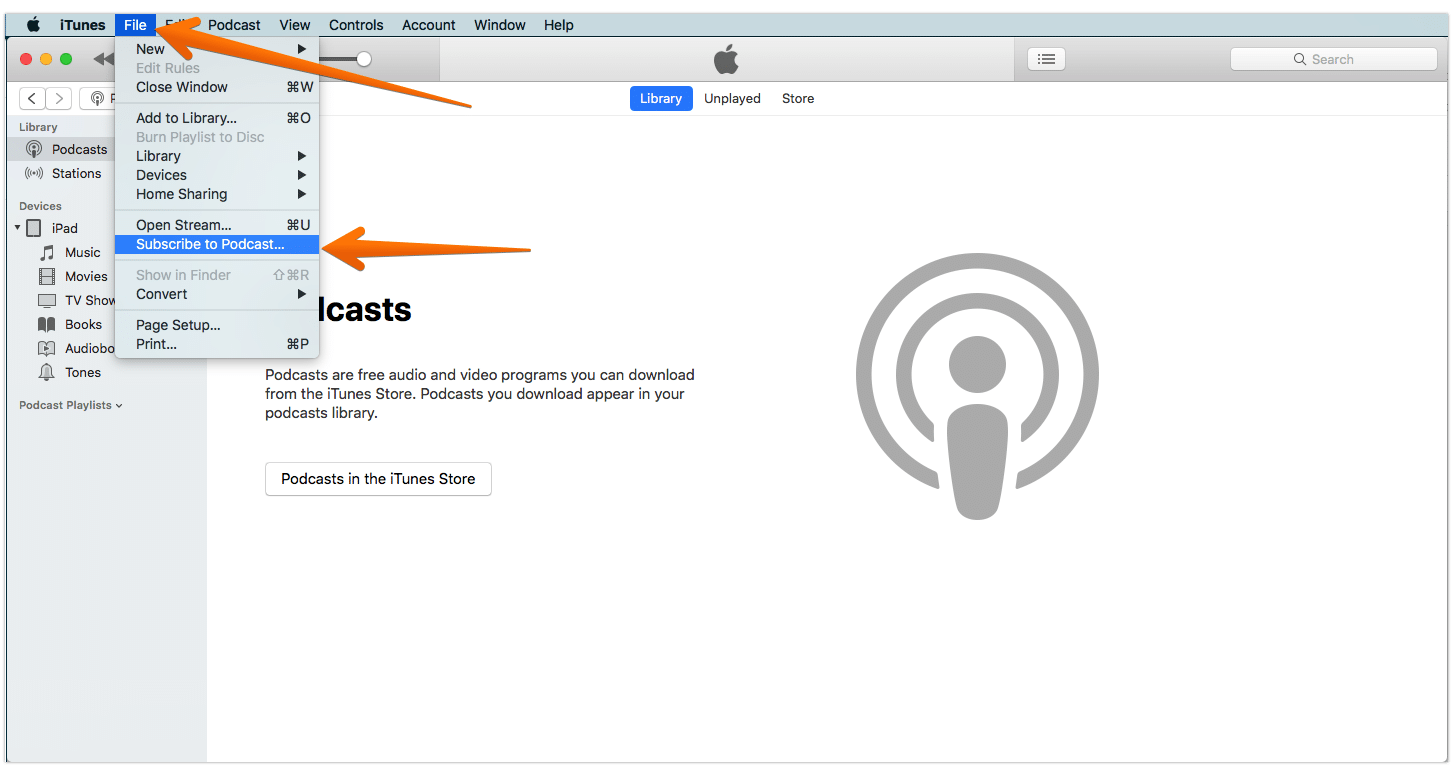
- Type, https://randirhodes.com/feed/premium/
- Click “OK”.
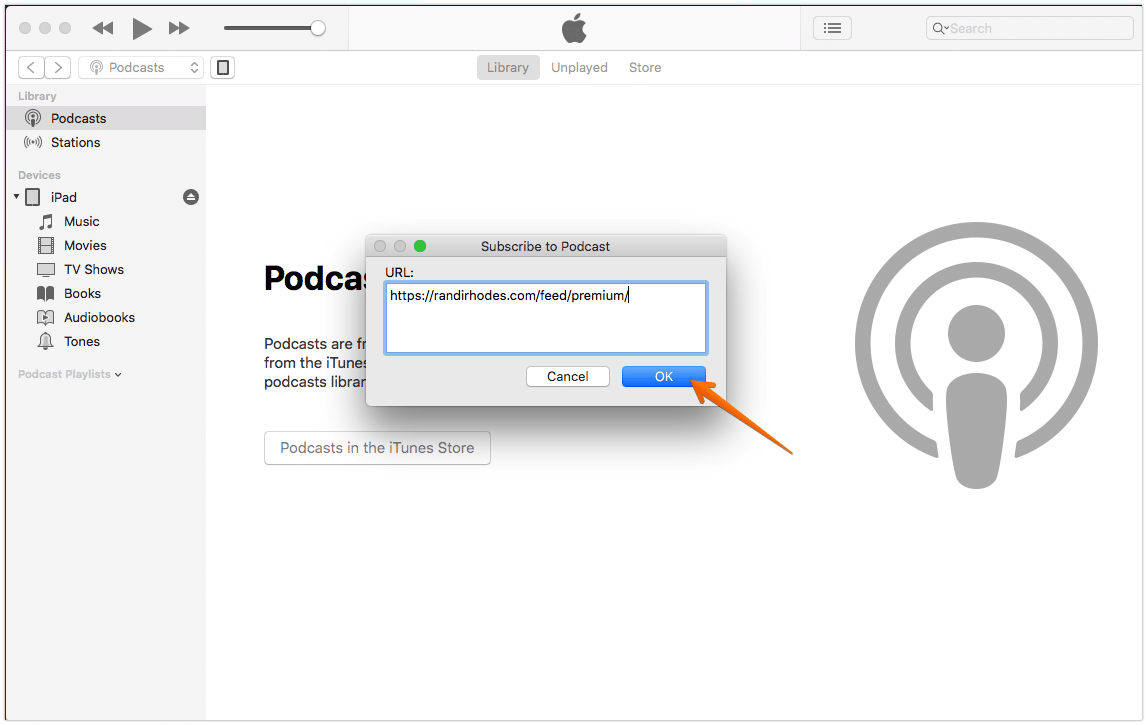
- Find and click on the Clog icon
- Make sure Subscribed is set to ON
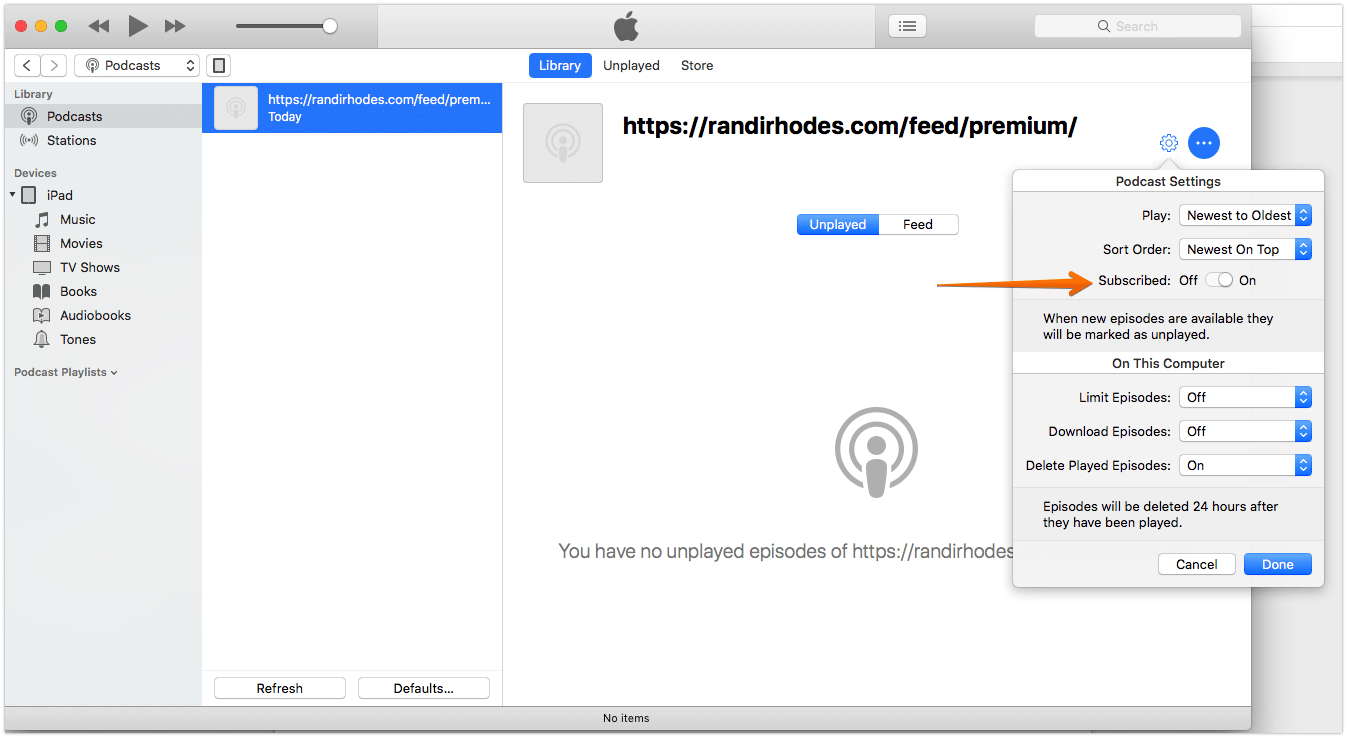
- Click on the “Refresh” button
- Podcast Authentication, enter your Randi Rhodes credentials
- Click “Log In”
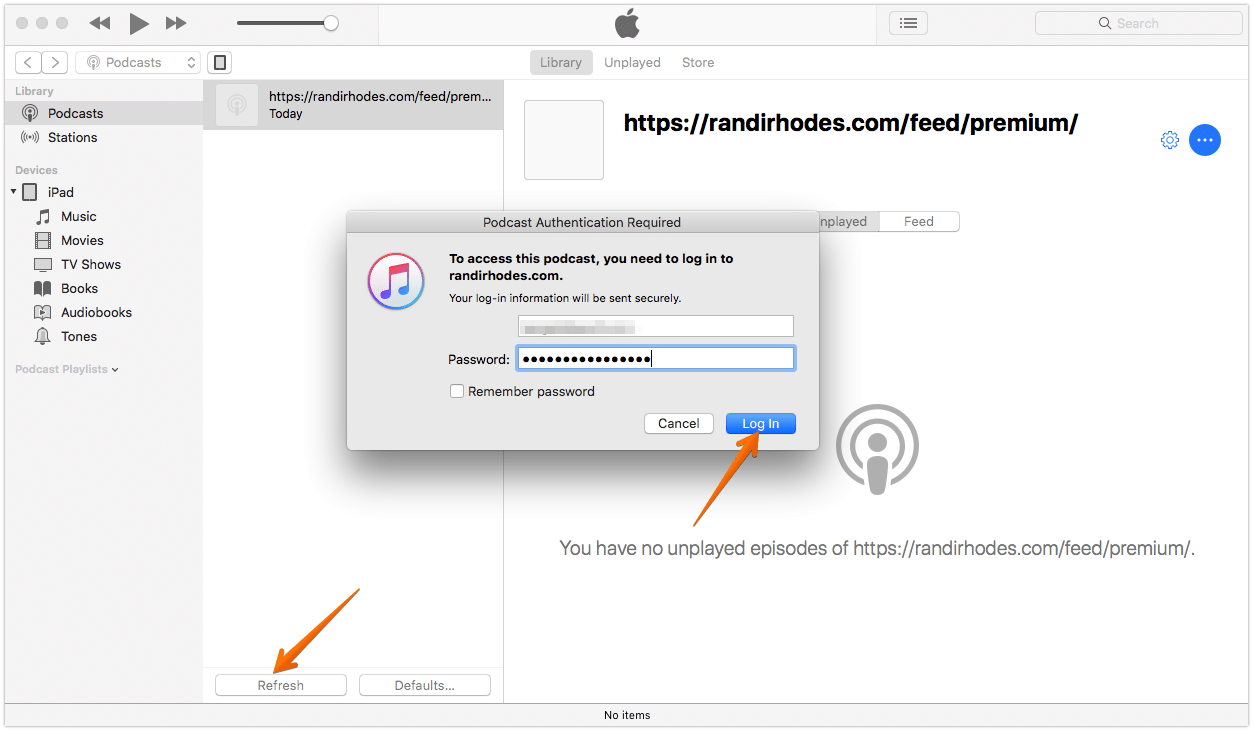
- Click on the “Feed” button, to get the archives
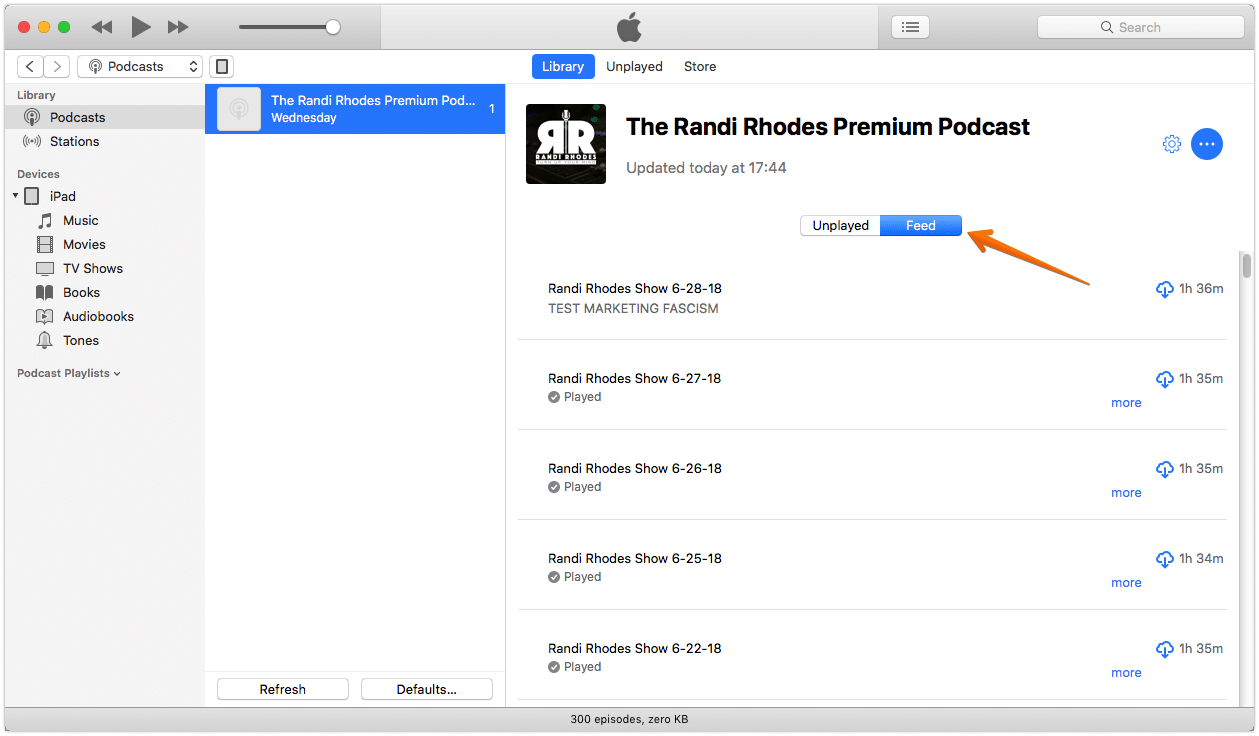
- Select the Show you wish to hear
- The Player above will start your podcast, and that’s it!
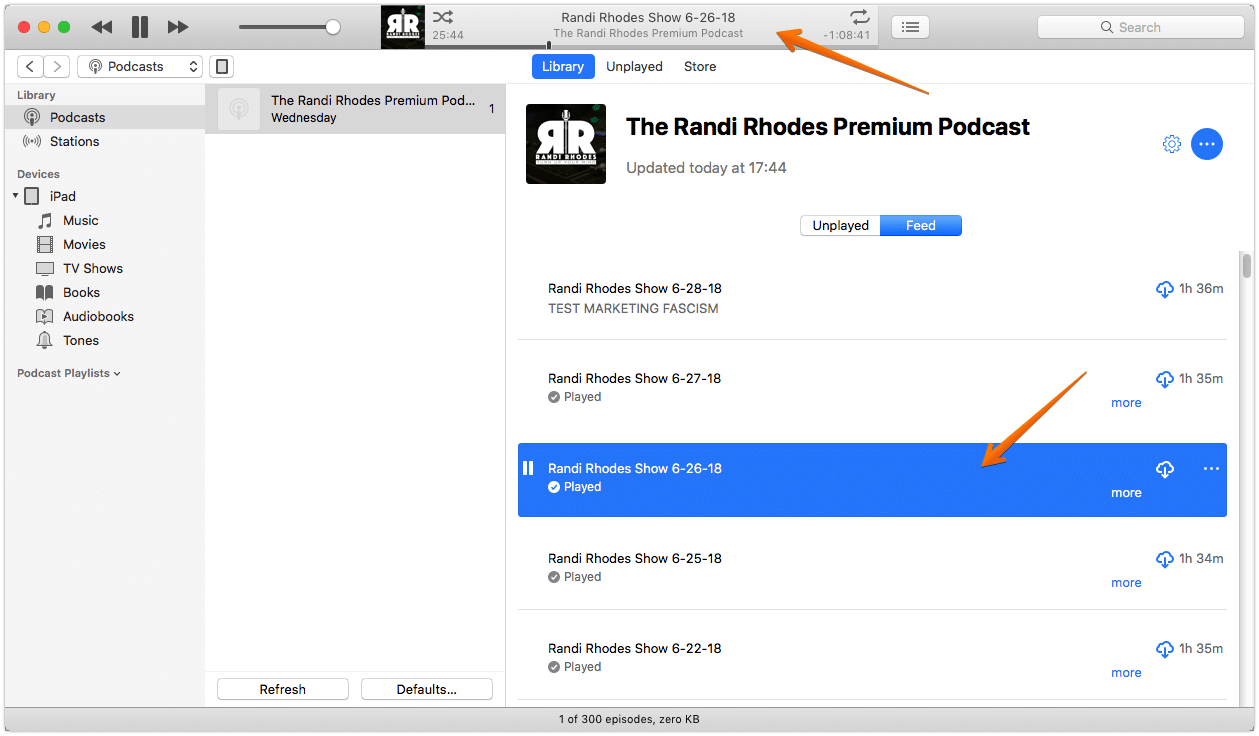
- If you want to sync your podcasts in iTunes with your iPhone, iPad, or iPod touch, follow these steps:
- Mac: From the menu bar at the top of your computer screen, choose iTunes > Preferences.
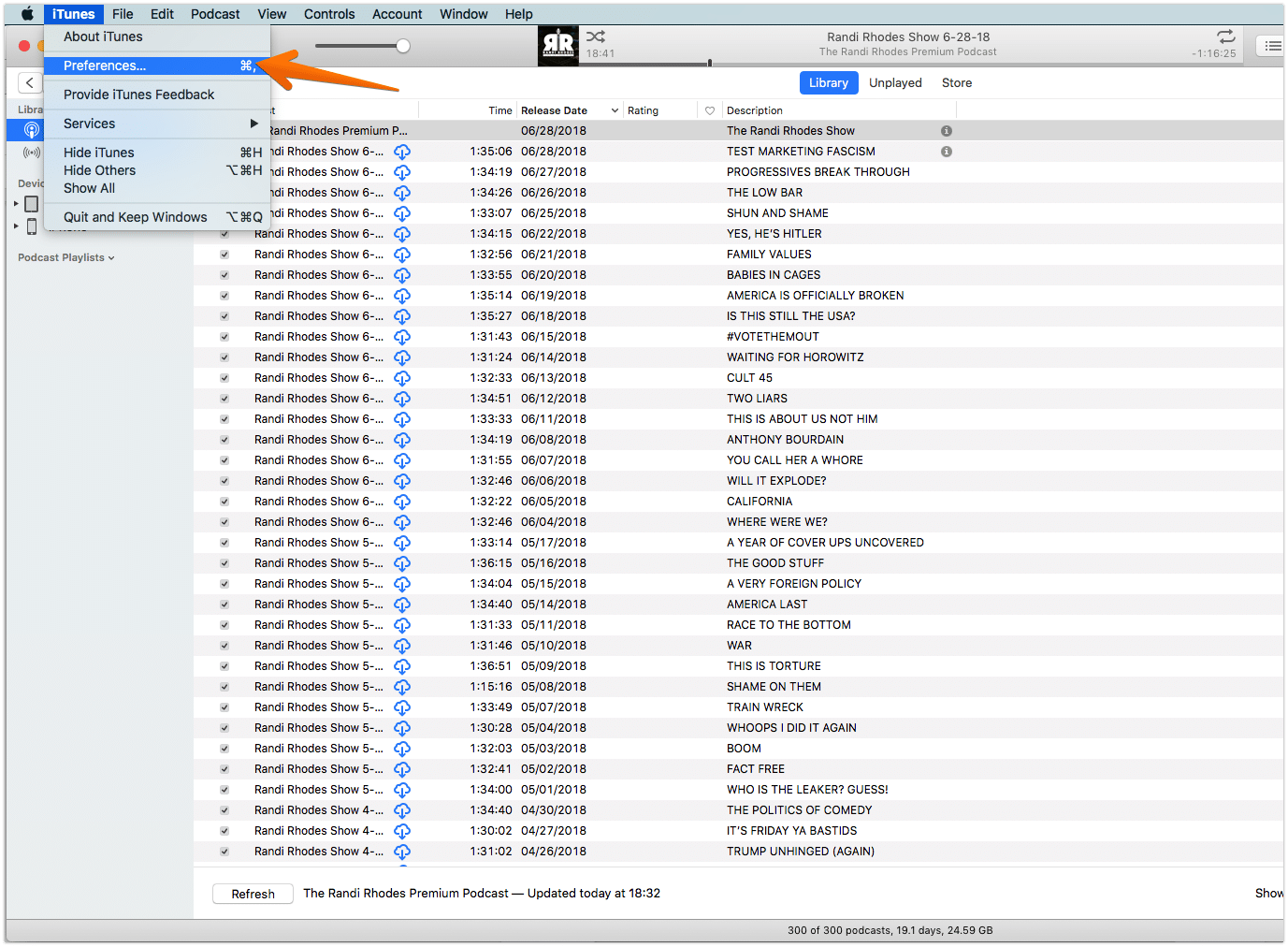
- Windows: From the menu bar at the top of the iTunes window, choose Edit > Preferences.
- Click the Store tab.
- Select “Sync podcast subscriptions and settings.”
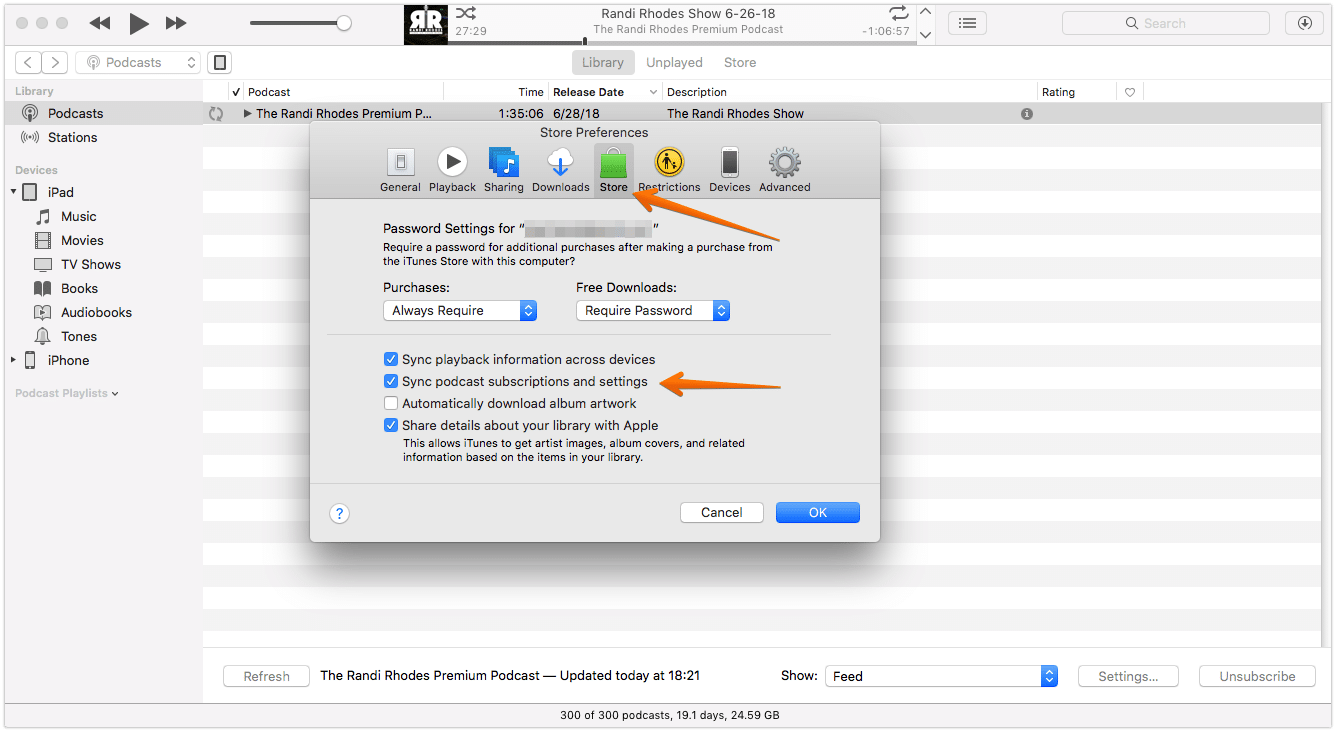
- Mac: From the menu bar at the top of your computer screen, choose iTunes > Preferences.
Read more about podcasts sync here – https://support.apple.com/en-gb/ht207946
